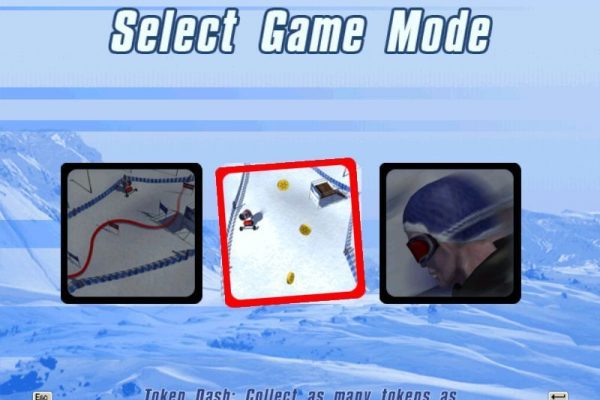Converting a Figma design into Webflow is now easier than ever. Whether you are a web designer, developer or marketer, learning to use both tools will allow you to quickly and efficiently create beautiful websites. With this tutorial, we’ll show you the eight steps to convert your Figma to Webflow for fast and easy website building.
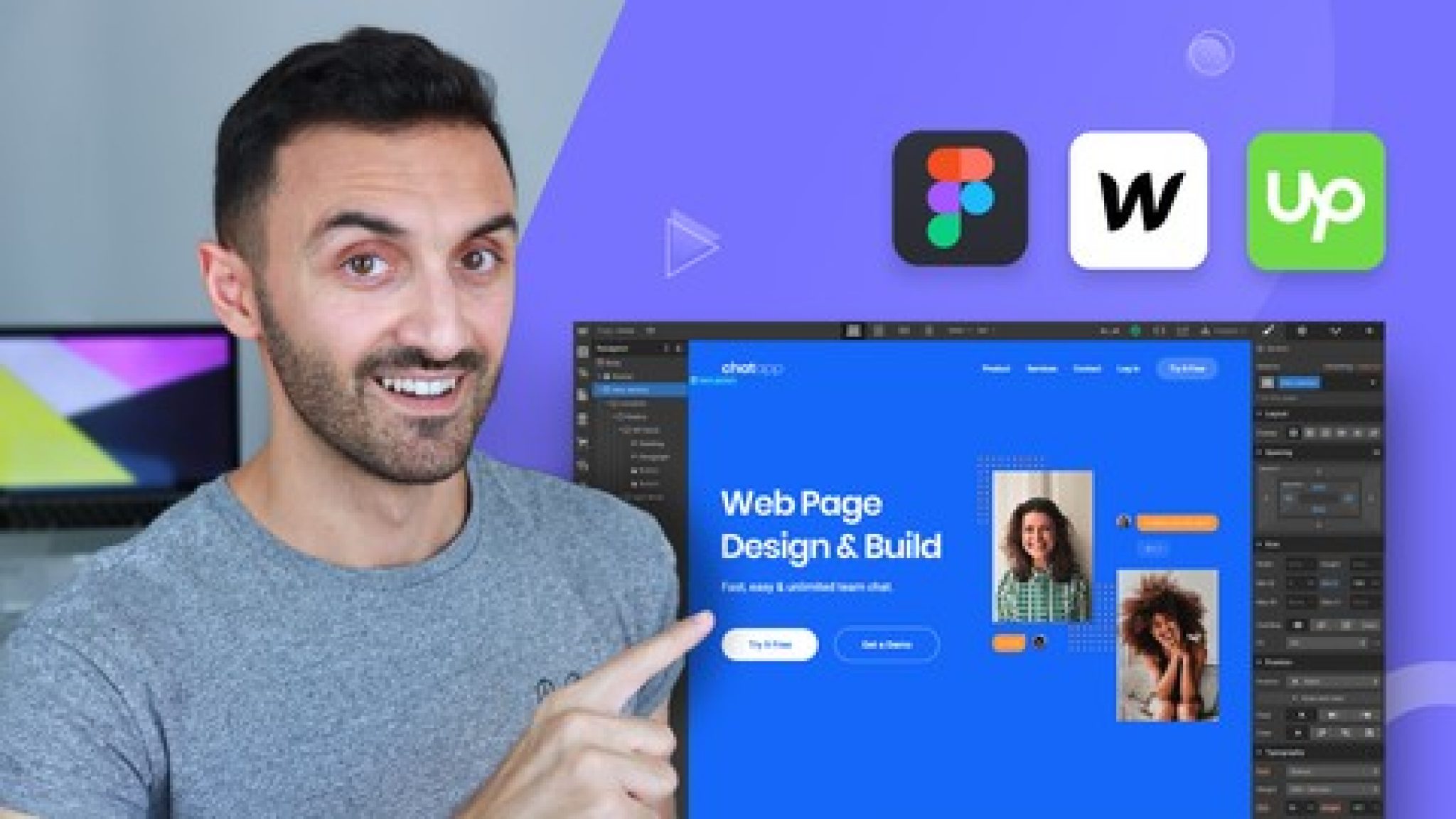
What is Figma?
Figma is a cloud-based vector graphics editor that allows users to collaborate in real time. It is widely used by UI/UX designers as it offers powerful features such as an integrated version control system, live team collaboration and an extensive library of plug-ins.
What is Webflow?
Webflow is an online platform that allows anyone with no programming experience to easily create websites using drag-and-drop tools. It offers features such as custom animations, SEO optimisation, dynamic content management systems (CMS), e-commerce integration and more.
How to convert Figma designs to webflow
1) Export assets from Figma:
The first step in converting a Figma design to Webflow is to export all the necessary assets from your project file. This includes background images, fonts, logos and any other graphic elements you may have created in the programme. You can export these assets by selecting “Export” from the top menu bar in Figma and then selecting the assets you wish to export.
2) Create a new project in Webflow:
Once your assets have been exported from your project file, you can create a new project in Webflow. Simply select ‘New Project’ from the left sidebar and choose either a blank canvas or one of the many pre-designed templates. This is where you will begin to build your website using the assets you have previously exported from your project file.
3) Add design elements to your page:
Now that you’ve created a new project in Webflow and selected either a blank canvas or a template page, it’s time to add design elements such as text boxes and images to your page layout. You can do this by selecting ‘Add Element’ from the right sidebar under the Components tab, or by simply dragging and dropping elements directly onto the page itself.
4) Customise your page layout:
Once you’ve added all the design elements you want to the page layout, it’s time to customise their appearance according to what you’ve designed in Figma. You can make adjustments such as changing font styles or rearranging text boxes by selecting each element on the page individually, or by clicking “Edit Style” in the right sidebar when hovering over each element with your mouse.
5) Adjust fonts and colours:
When creating web pages with Webflow, it’s important that the fonts and colours match perfectly with what you’ve previously designed in Figma to ensure consistency across both platforms. To ensure that everything matches exactly between the two programs, take some time to adjust the fonts under the ‘Edit Fonts’ tab along with the colour palettes found under the ‘Edit Colours’ tab located at the top of each page layout window within the Webflow interface.
6) Link pages together:
Now that all of our designs look great, it’s time to link pages together so that visitors can freely navigate around our site without any problems. To do this, simply select the “Link Pages” button on the top toolbar of each individual page window, then assign which links should go to which pages before publishing them live to our website.
7) Publish your website live:
After making sure everything looks great, it’s time to publish our newly designed website live online! All we have to do is click on the “Publish” button at the top toolbar within the main dashboard window within the interface, then enter the domain name we’d like to use to host our website – seconds later, voila! Our newly converted website is live and available to the world!
8) Optimise for speed & performance:
The last step process involves optimising speed performance so that our website loads faster viewers browse internet. We achieve this by adjusting settings in the File Minification Compression tabs found in the Settings Dashboard window before finally hitting the Publish button once again – bye – bye slow loading times!
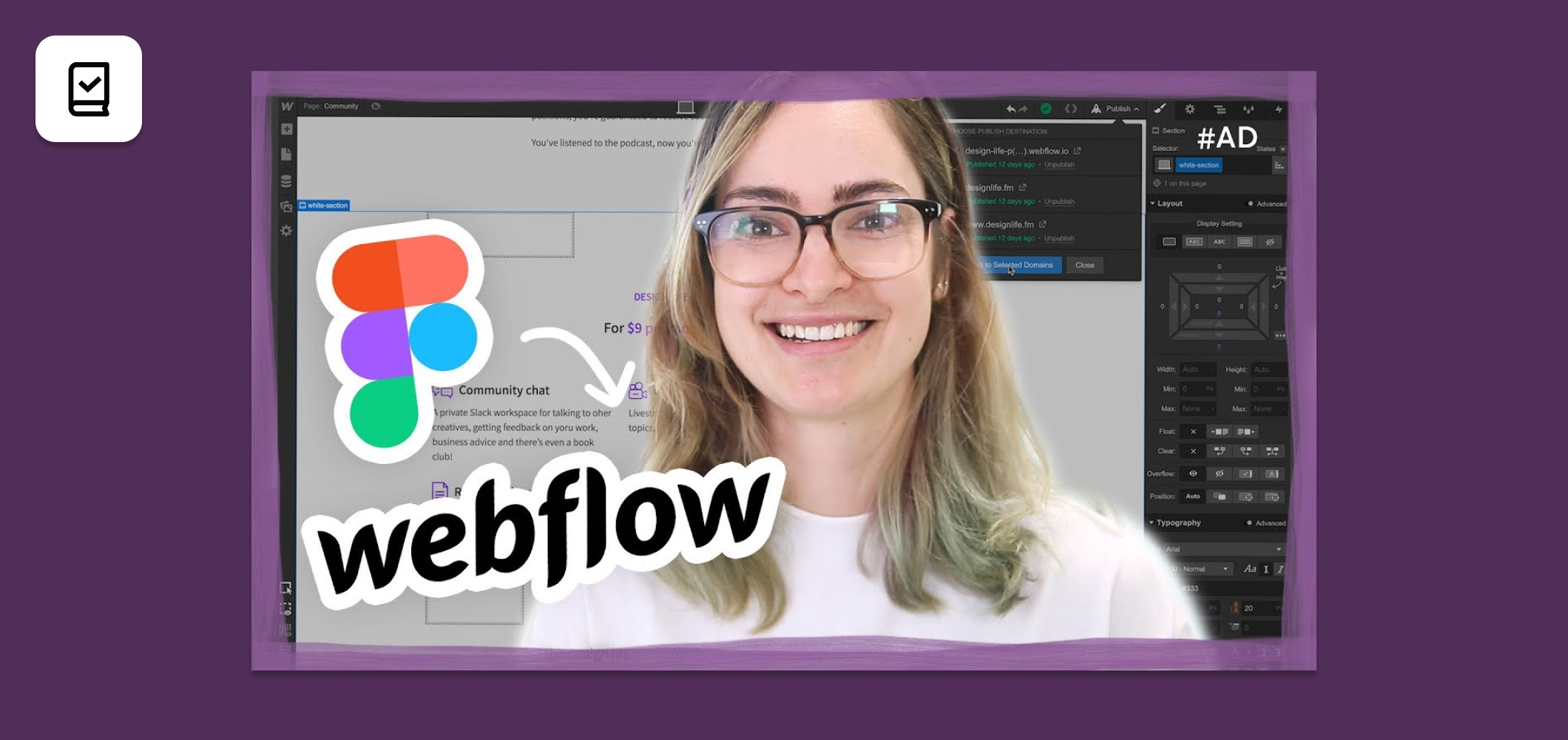
Bottom line
Creating websites using both tools makes development much easier than relying on code alone! By following these simple steps above, designers and developers alike are now able to transform their designs created within Figmateo into full – fledged websites built within minutes using the Power Web Flow platform.